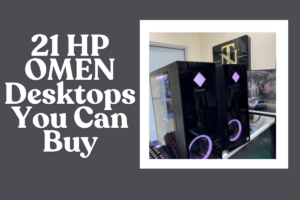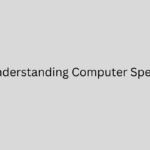Is your once lightning-fast computer now feeling more like a sluggish snail? Don’t resign yourself to endless loading screens and frustrating delays just yet! Often, you can breathe new life into your aging machine with a few simple tweaks and adjustments. Before you consider a costly upgrade, try these easy fixes to speed up your slow computer today.
1. Close Unnecessary Programs and Tabs:
This might seem obvious, but it’s often the biggest culprit. Every program and browser tab you have open consumes system resources, particularly RAM.
- Action: Close any applications you’re not actively using. Check your system tray (usually in the bottom right corner) for programs running in the background and close those too. In your browser, close unnecessary tabs.
2. Restart Your Computer Regularly:
Think of restarting your computer as giving it a fresh start. It clears out temporary files and processes that can accumulate and slow things down.
- Action: Make it a habit to restart your computer at least once a day, especially if you use it heavily.
3. Uninstall Unused Programs:
Over time, we accumulate software that we no longer need or use. These programs take up storage space and can sometimes run in the background, consuming resources.
- Action:
- Windows: Go to “Settings” > “Apps” > “Apps & features.” Review the list and uninstall any programs you don’t recognize or use.
- macOS: Open “Finder,” go to the “Applications” folder, and drag unused apps to the Trash. Then, empty the Trash.
4. Manage Startup Programs:
Some programs are set to automatically launch when you start your computer. This can significantly slow down the boot-up process.
- Action:
- Windows: Press
Ctrl + Shift + Escto open Task Manager. Go to the “Startup” tab. Disable any non-essential programs that have a “High” startup impact. - macOS: Go to “System Settings” (or “System Preferences” in older versions) > “General” > “Login Items.” Review the list and disable any unnecessary apps from opening at login.
- Windows: Press
5. Clear Your Browser Cache and Cookies:
Your browser stores temporary files (cache) and cookies to speed up browsing, but over time, this data can become bloated and slow things down.
- Action: In your browser settings, look for options to clear browsing data, including cache, cookies, and browsing history. You can usually choose a time range (e.g., “all time”).
6. Free Up Disk Space:
When your hard drive is almost full, your computer can struggle to operate efficiently.
- Action:
- Delete unnecessary files: Go through your documents, downloads, pictures, and videos folders and delete anything you no longer need.
- Uninstall large programs: As mentioned in step 3, remove large applications you don’t use.
- Use Disk Cleanup (Windows): Search for “Disk Cleanup” in the Start menu and run it to remove temporary files and other unnecessary data.
- Manage your Trash/Bin: Don’t forget to empty your Recycle Bin (Windows) or Trash (macOS).
7. Update Your Operating System and Drivers:
Software updates often include performance improvements and bug fixes that can help speed up your computer.
- Action:
- Windows: Go to “Settings” > “Update & Security” > “Windows Update” and check for updates.
- macOS: Go to “System Settings” (or “System Preferences”) > “Software Update” and check for updates.
- Update Drivers: While your operating system updates often include driver updates, you might also want to check the manufacturer’s website for updates for your graphics card and other hardware.
8. Check for Malware:
Malicious software can run in the background, consuming resources and slowing down your computer.
- Action: Run a scan with your antivirus software. If you don’t have one, consider installing a reputable free or paid option.
When to Consider Professional Help:
If you’ve tried these steps and your computer is still running slowly, the problem might be more complex. It could be a hardware issue, or you might need to consider upgrading your RAM or switching to an SSD (Solid State Drive). In such cases, it’s best to consult a computer repair professional.
For those in Nairobi looking for expert assistance, consider reaching out to Trunknet Technologies. They have the expertise to diagnose more complex issues and can help you determine the best course of action for improving your computer’s performance.
Don’t let a slow computer frustrate you. By trying these simple fixes, you can often restore its speed and get back to being productive and enjoying your digital experience.